
Introduction: Why Keyboard Shortcuts Matter
Let’s face it—using a computer is part of everyday life for most of us. Whether you’re typing up documents, browsing the web, or managing files, chances are you’re using your mouse more than you really need to. That’s where keyboard shortcuts come in.
Learning just a handful of keyboard shortcuts can drastically improve your speed and efficiency. You don’t have to be a power user to benefit—these time-saving tricks are easy to remember and can make your digital life a lot smoother. In this post, we’ll explore the keyboard shortcuts every user should know, grouped into categories that cover everything from basic productivity to advanced techniques.
Essential Shortcuts for Everyday Productivity
These are the bread and butter of working on any computer. Whether you’re writing an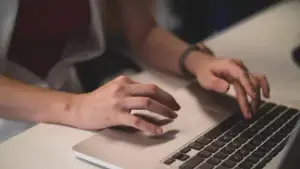
- Ctrl (Cmd on Mac) + C / V / X – Copy, paste, and cut. Simple, yet crucial.
- Ctrl + Z / Y – Undo and redo. Made a mistake? Ctrl + Z has your back. Changed your mind? Ctrl + Y brings it back.
- Ctrl + S – Save your file instantly. A must-use to avoid losing your work.
- Ctrl + P – Opens the print dialog box.
- Ctrl + A – Selects all text or files in the window. Great for quick copying or deleting.
- Alt + Tab – Quickly switch between open programs without reaching for your mouse.
These shortcuts are consistent across most programs—Word, Excel, Google Docs, and more—so they’re easy to remember and use every day.
Navigation and Window Management
Managing your desktop or working with multiple apps? These shortcuts help you stay organized and jump between tasks more efficiently.
- Windows Key + D – Minimize all windows to go straight to the desktop (and press again to bring them back).
- Alt + F4 – Close the current application or window.
- Ctrl + Shift + Esc – Opens Task Manager instantly for checking or ending stuck programs.
- Windows Key + Arrow Keys – Snap windows to the side of your screen, perfect for multitasking.
- Alt + Space – Opens a quick window menu to minimize, maximize, or close.
- Windows Key + L – Locks your computer. Ideal if you’re stepping away and want to keep things private.
These shortcuts help reduce clicks and keep your workspace neat, especially if you’re juggling multiple applications at once.
Browser and Web Navigation Shortcuts
We all spend a lot of time online. These shortcuts make web browsing faster and smoother.
- Ctrl + T / W – Open a new tab or close the current one.
- Ctrl + Shift + T – Reopen the last tab you closed. Accidentally closed a tab? This one is a lifesaver.
- Ctrl + Tab / Shift + Ctrl + Tab – Move forward or backward through open tabs.
- Ctrl + L or F6 – Highlights the URL in the address bar so you can quickly type a new one.
- Ctrl + D – Bookmark the current page.
- Ctrl + R or F5 – Refresh the page.
- Ctrl + F – Search for a word or phrase on the page.
Whether you’re doing research, online shopping, or streaming your favorite videos, these shortcuts make browsing the web much more efficient.
Advanced and Time-Saving Shortcuts
These might not be the first shortcuts you learn, but once you do, you’ll wonder how you managed without them.
- Windows Key + E – Opens File Explorer instantly.
- Ctrl + Shift + N – Create a new folder in File Explorer.
- Windows Key + S – Opens the search box to find files or apps.
- Ctrl + Shift + Esc – A direct shortcut to Task Manager (even faster than Ctrl + Alt + Delete).
- Windows Key + V – Opens Clipboard History (if enabled in Windows 10/11). You can access previously copied text or images!
- Alt + Enter – Shows properties for a selected file or folder.
- Ctrl + Shift + T – Again, this one is so useful it’s worth repeating—it brings back closed browser tabs, and many users don’t realize it exists.
Once you’ve got the hang of the basics, trying out a few of these can really boost your workflow and make your PC feel more responsive to your needs.
Conclusion: Start Small, Build Your Shortcut Muscle
You don’t need to memorize every shortcut in the book. Start with a few from each
Whether you’re working from home, studying, gaming, or just trying to make everyday tasks more efficient, keyboard shortcuts are one of the simplest ways to level up your tech skills.
Now it’s your turn!
Do you have a favorite shortcut that changed how you work or browse? Drop it in the comments and share it with others. Who knows—you might just help someone discover their new favorite time-saver!
