
Introduction: Why Is Your Computer Slowing Down?
We’ve all been there—you press the power button, and your computer takes what feels like an eternity to boot up. Or maybe it freezes when too many tabs are open, and even basic tasks like browsing the web or opening a file feel sluggish. It’s frustrating, but the good news is you don’t have to be a tech expert to speed things up.
In this post, we’ll walk you through some approachable and practical tips to improve your computer’s performance. Whether your PC is brand new and just needs a little boost, or it’s been running slowly for a while, these steps can help get things back on track.
Optimize Startup and Background Processes
One of the easiest and most effective ways to improve your PC’s speed is by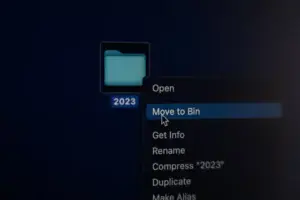
Here’s what to do:
- Check your startup programs.
On Windows, press Ctrl + Shift + Esc to open Task Manager, then go to the Startup tab. Disable anything you don’t need to start right away. (For example, Spotify or Adobe Reader don’t need to run at boot.) - Close unnecessary background apps.
Some programs keep running in the background even after you close them. In Task Manager’s Processes tab, look for anything using too much memory or CPU and end those tasks—just be careful not to close essential system processes. - Adjust visual effects.
Windows offers fancy visual effects, but they can be taxing on older or lower-end PCs. Go to System > Advanced system settings > Performance Settings, and choose Adjust for best performance to disable them.
These small adjustments can lead to a noticeable improvement in how quickly your system starts and responds.
Clean Up Unnecessary Files and Programs
Cluttered hard drives and unused software don’t just take up space—they slow your computer down too. It’s a good idea to regularly declutter your system.
Try these cleanup tasks:
- Use built-in cleanup tools.
On Windows, search for Disk Cleanup, select the drive you want to clean, and let the tool remove temporary files, system cache, and more. - Uninstall programs you don’t use.
Head to Settings > Apps, and scroll through the list. If you spot software you haven’t touched in months (or didn’t even know was installed), go ahead and uninstall it. - Empty your recycle bin.
Files in the Recycle Bin still take up space. Right-click the Recycle Bin on your desktop and select Empty Recycle Bin to fully remove them. - Clear browser cache.
Over time, browsers like Chrome or Edge can accumulate a lot of cached data. Go to browser settings and clear browsing data, focusing on cache and cookies. For more on browsers, see different web browsers and features.
Doing a monthly “digital spring cleaning” helps your PC run more efficiently and gives you more storage space to work with.
Upgrade Hardware for Better Performance
While software fixes go a long way, sometimes the best way to boost performance is with a
Consider these upgrades:
- Add more RAM.
If your system struggles with multitasking, upgrading your memory (RAM) can make a massive difference. 8GB is enough for casual users, but gamers and creators may benefit from 16GB or more. - Swap in a Solid-State Drive (SSD).
Replacing a traditional hard drive with an SSD is one of the most impactful upgrades. It can dramatically improve boot time, load speeds, and file transfers. - Upgrade your graphics card (GPU).
If you game or edit video, a better GPU can enhance visual performance and reduce lag. Just make sure your power supply can handle it. Stay up-to-date with the latest CPU and GPU releases. - Clean your computer physically.
Overheating can cause slowdowns. Open up your case and remove dust buildup with compressed air to help airflow and keep temperatures down.
Even if you’re on a budget, starting with one upgrade—like adding an SSD—can breathe new life into your system.
Keep Software and System Updated
Staying current with software and system updates might not seem like a big deal, but it actually plays a key role in your PC’s performance and security.
Keep things up-to-date with these steps:
- Install Windows updates regularly.
Microsoft often includes performance and stability improvements in their updates. Go to Settings > Update & Security to check for updates. - Update your drivers.
Graphics cards, network adapters, and other components work better with the latest drivers. You can update drivers through Device Manager or the manufacturer’s website. - Use reputable antivirus software.
Malware and viruses are common causes of slowdowns. A good antivirus program keeps your system protected without eating up too many resources. - Check for app updates.
Software developers often release updates to fix bugs and improve performance. Open your apps and check their settings or update tools to make sure you’re using the latest versions.
These steps help ensure that your system stays fast, efficient, and safe from common performance issues.
Conclusion: Keep Your Computer Running Like New
Speeding up your computer doesn’t have to be complicated or expensive. By making small changes—like managing startup programs, clearing clutter, updating your system, and upgrading a few components—you can get a noticeable boost in performance without replacing your entire machine.
The more regularly you take care of your PC, the better it will perform over time. Think of it like regular maintenance for your computer—just a little care goes a long way.
Have a favorite tip that helped speed up your PC?
We’d love to hear about it! Drop a comment below and share what’s worked for you. Your advice might help someone else bring their sluggish system back to life!
