
Navigating Through The Command Line: Basic Commands
If you’ve ever seen a movie where a hacker types furiously into a black screen filled with text, you’ve already had a glimpse of the command line. While it can look intimidating at first, the command line is one of the most powerful tools you can learn as a computer user. Even if you don’t plan on becoming a programmer or system administrator, knowing a handful of basic commands can save you time, help you fix problems, and give you a deeper understanding of how your computer works.
In this guide, we’ll walk through what the command line is, how to get started with it, and the most important commands every beginner should know. Don’t worry—you won’t need any prior experience. By the end, you’ll feel much more confident using this tool.
1. Introduction to the Command Line
The command line (also called “terminal” or “console,” depending on your system) is a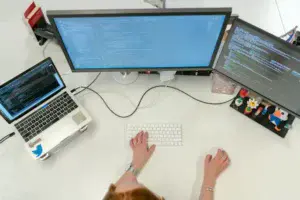
Why is it useful?
- Efficiency: Some tasks are quicker in the command line. For example, moving dozens of files from one folder to another can take one command instead of multiple clicks.
- Control: The command line gives you access to deeper system functions that aren’t always available through the graphical interface.
- Learning: Using the command line helps you understand the inner workings of your operating system.
And here’s the good news—you don’t have to be a tech wizard to use it. Just a few basic commands can take you a long way.
2. Getting Started: Opening and Understanding the Command Line
The first step is simply knowing how to open the command line on your computer.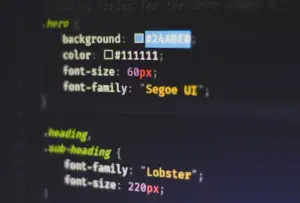
- Windows: Press Windows + R, type cmd, and hit Enter. Alternatively, search for “Command Prompt” in the Start menu.
- macOS: Open “Terminal” from the Applications > Utilities folder, or use Spotlight (Command + Space and type “Terminal”).
- Linux: Look for “Terminal” in your applications menu, or use Ctrl + Alt + T.
Once opened, you’ll see a window with a blinking cursor waiting for your input. This is called the prompt.
A typical prompt might look like this on Windows:
C:\Users\YourName>
Or like this on macOS/Linux:
yourname@computer:~$
This simply tells you where you are in the computer’s file system. You’ll type commands after the prompt and press Enter to run them.
Tips for Typing Commands
- Commands are often case-sensitive (especially on macOS and Linux).
- Always press Enter to execute a command.
- If you make a mistake, don’t panic. Most errors just display a message—you can try again.
3. Essential Basic Commands You Should Know
Here’s where things get fun. Below are the most useful beginner commands, along with examples.
Change Directory (cd)
This command lets you move between folders.
- Example: cd DocumentsThis moves you into the Documents folder.
To go back one folder, use:
cd ..
List Files (dir on Windows, ls on macOS/Linux)
Want to see what’s inside a folder?
- Windows: dir
- macOS/Linux: ls
Make a Directory (mkdir)
Create a new folder. For understanding how different operating systems handle folders, see our review of the latest operating systems.
mkdir NewFolder
Copy Files (copy on Windows, cp on macOS/Linux)
- Windows: copy file.txt D:\Backup
- macOS/Linux: cp file.txt ~/Backup
Move Files (move on Windows, mv on macOS/Linux)
This command cuts and pastes a file into a new location. If you’re managing a lot of files, you might also be interested in learning about creating a backup system for your files.
move report.docx C:\Work
Delete Files (del on Windows, rm on macOS/Linux)
- Windows: del oldfile.txt
- macOS/Linux: rm oldfile.txt
⚠️ Be careful with delete commands—files don’t always go to the recycle bin when removed from the command line. To keep your data safe, check out how to back up your files.
Get Help (help on Windows, man on macOS/Linux)
If you’re unsure about a command, you can look up its options.
- Windows: help dir
- macOS/Linux: man ls
This will show you all the ways you can use that command.
4. Practical Tips and Best Practices for Beginners
Like anything new, the command line takes a little practice. Here are some simple ways to make the process smoother:
- Start small. Try navigating folders and listing files before attempting advanced commands.
- Use tab completion. Type the first few letters of a file or folder name and press Tab—the computer will complete it for you. This saves typing and reduces mistakes. If you want to work faster, consider learning more keyboard shortcuts.
- Double-check before deleting. Since files may not go to the trash, be certain you want them gone. To avoid accidental loss, see our advice on creating a backup system.
- Experiment in a safe space. Create a “Practice” folder and use it to test commands without worrying about important files. Practicing this way can help you avoid common mistakes.
- Bookmark resources. Websites like ss64.com (for Windows) and Linux command cheat sheets are great quick references.
Quick Reference Checklist: Basic Command Line Commands
Keep this list handy as you practice—it’s a great reminder of the essentials!
✅ Navigation
- cd foldername → Move into a folder
- cd .. → Go back one folder
- dir (Windows) / ls (Mac/Linux) → List files in the current folder
✅ File & Folder Management
- mkdir foldername → Create a new folder
- copy file.txt destination (Windows) / cp file.txt destination (Mac/Linux) → Copy a file
- move file.txt destination (Windows) / mv file.txt destination (Mac/Linux) → Move a file
- del file.txt (Windows) / rm file.txt (Mac/Linux) → Delete a file ⚠️ Be careful! Stay safe by following practices for backing up your files.
✅ Getting Help
- help command (Windows) → See available options for a command
- man command (Mac/Linux) → View manual for a command
Conclusion
The command line might look a little old-school, but it’s far from outdated. In fact, it’s one of the most versatile tools on your computer. By learning just a few basic commands—like navigating folders, creating directories, copying files, and asking for help—you’ll gain skills that can make everyday tasks quicker and more efficient.
As with anything in tech, the best way to learn is by practicing. Open up your command line, try out a few of these commands, and don’t be afraid to make mistakes. The more you experiment, the more natural it will feel.
What about you? Have you tried using the command line before, or are you just getting started? Drop a comment and share your experience—I’d love to hear how you’re using it!
