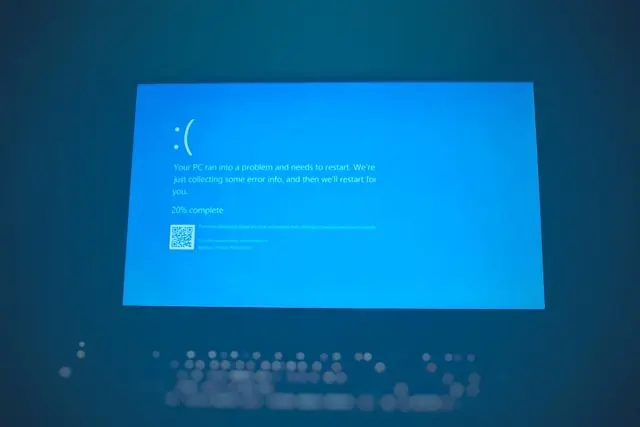
Troubleshooting Guide For Blue Screen Of Death Errors
If you’ve ever been happily using your computer and suddenly been hit with a bright blue screen covered in cryptic error messages, you’ve met the infamous Blue Screen of Death (BSOD). It’s one of the most dreaded errors in Windows, but don’t panic—it doesn’t always mean your computer is doomed. In many cases, a BSOD is a warning sign that something needs attention, and with the right steps, you can often fix it yourself.
In this guide, we’ll break down what BSODs are, why they happen, what to do when you see one, and how to prevent them in the future.
1. Understanding the Blue Screen of Death (BSOD)
The Blue Screen of Death is Windows’ way of saying, “Something went wrong, and I need to stop to protect your system.” Instead of running and possibly making things worse, your computer shuts down and displays a blue error screen.
Some common causes of BSOD errors include:
- Hardware problems: Faulty RAM, overheating components, or a failing hard drive.
 For guidance, see common PC hardware issues.
For guidance, see common PC hardware issues. - Driver issues: Outdated, corrupted, or incompatible drivers can crash Windows. Learn more in the complete guide to installing and updating drivers.
- Software conflicts: New apps or updates may interfere with existing system files.
- Corrupted system files: Critical Windows files can sometimes get damaged.
The error message you see (for example, “IRQL_NOT_LESS_OR_EQUAL” or “CRITICAL_PROCESS_DIED”) gives clues about the cause. While they can look intimidating, you don’t always need to decode them fully to fix the problem.
2. First Steps to Take After a BSOD
Seeing that blue screen can feel overwhelming, but here’s what you should do first:
- Restart your computer: Many times, a single BSOD is a one-time glitch. After a restart, your system may run normally.
- Note the error code: Write down the stop code or error message. This can help later if you need to search for solutions.
- Disconnect external devices: Unplug things like printers, external hard drives, or USB devices. Sometimes faulty peripherals cause crashes.
- Boot into Safe Mode: If your computer keeps crashing on startup, Safe Mode loads only essential drivers, making it easier to troubleshoot.
Think of these as first aid steps. If the BSOD was just a fluke, you may not need to go further. But if it keeps happening, it’s time for some deeper troubleshooting.
3. Common Fixes for BSOD Errors
Once you’ve stabilized your system, here are some practical fixes that often resolve BSOD problems:
- Update your drivers
Outdated or incompatible drivers are one of the top culprits. Update graphics, network, and chipset drivers through Windows Update or the manufacturer’s website. For step-by-step instructions, check out this guide to updating drivers. - Run Windows Update
Microsoft frequently releases patches that fix bugs and improve stability. Installing updates can clear up recurring BSOD errors. Learn about the importance of regular software updates. - Check for corrupted files
Use built-in tools: -
- Type sfc /scannow in Command Prompt to scan and repair system files.
- Run chkdsk /f to check your hard drive for errors.
- Scan for malware
Viruses and malicious software can mess with system files, leading to crashes. Run a full system scan with your antivirus or Windows Defender. See more ways to prevent a computer virus. - Check your hardware
-
- RAM: Faulty memory is a classic BSOD trigger. Use the Windows Memory Diagnostic tool to test it.
- Hard drive: Listen for unusual clicking sounds or check the SMART status. Learn more about PC storage devices.
- Overheating: Make sure your fans and cooling system are working properly. Review the different types of PC cooling systems.
- Undo recent changes
If BSODs started right after installing new software or hardware, try removing or uninstalling them to see if the crashes stop.
Often, fixing one of these areas will get your computer back to normal.
4. Preventing Future BSOD Issues
Once you’ve resolved your current BSOD, it’s a good idea to take steps to reduce the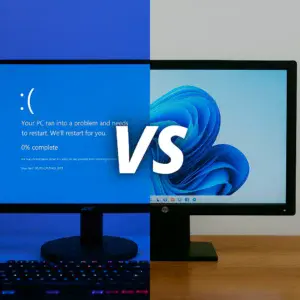
- Keep everything updated
Make it a habit to check for Windows updates and driver updates regularly. - Run routine maintenance
Clean out temporary files, keep your disk defragmented (if you’re not on an SSD), and check for malware every so often. Here are some tips for organizing and managing your digital files to maintain your PC’s performance. - Back up your files
Even if you fix a BSOD, repeated crashes could signal bigger problems ahead. Use an external drive or cloud backup service to keep important files safe. Find out how to create a backup system for your files. - Know when to seek help
If your BSODs keep coming back despite your efforts, or if error codes point to hardware failures you’re not comfortable fixing, it may be time to consult a professional technician.
Conclusion
A Blue Screen of Death can feel scary, but in many cases, it’s just Windows protecting itself from a bigger problem. By understanding what causes BSODs, taking the right first steps, applying common fixes, and practicing good maintenance habits, you can keep your PC running smoothly.
Have you ever faced a BSOD before? What worked for you when fixing it? Share your experiences and tips in the comments—I’d love to hear how you tackled it!

 For guidance, see
For guidance, see