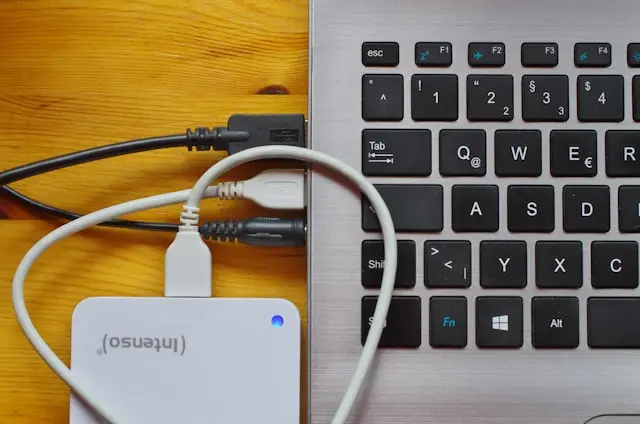
External PC Storage Devices: What You Need to Know
Introduction
We’ve all been there—you run out of storage space on your computer just when you need it most. Whether it’s saving family photos, backing up important work documents, or moving files between devices, external storage devices can come to the rescue. The great part is, there are many different options available, and you don’t have to be a tech expert to figure out which one works best for you.
In this post, we’ll explore the most common types of external PC storage devices—external CD/DVD drives, external hard drives, USB thumb drives, and memory cards. Each has its own strengths, weaknesses, and best use cases. By the end, you’ll have a clear idea of which one (or which combination) is right for your needs.
External CD / DVD Drives
Not too long ago, nearly every computer had a built-in CD/DVD drive. These days, many new desktops and especially laptops skip them entirely in favor of slimmer designs. But don’t worry—if you still need to access old discs, external CD/DVD drives are an affordable and practical solution.
What they’re good for:
- Playing old CDs and DVDs
- Installing software from discs
- Watching movies or shows you already own on DVD
- Burning discs for backup or sharing
Advantages:
- 💿 Inexpensive and easy to use (just plug in via USB)
- 💿 Useful for accessing older files or media
- 💿 Compact and portable
Drawbacks:
- ❌ Slower than modern storage devices
- ❌ Limited storage space per disc (CDs hold around 700MB, DVDs about 4.7GB)
- ❌ Becoming less common as most things move to downloads or cloud storage
💡 Tip: If you have important family photos, music, or videos stored on discs, now might be a good time to back them up to a more modern storage option for safekeeping.
External Hard Drives
External hard drives are one of the most popular and versatile storage solutions. They
What they’re good for:
- Storing large files like movies, photos, or project folders
- Backing up your computer (a must for important documents!)
- Moving data between computers
- Expanding storage for gaming consoles
Advantages:
- 📂 Huge storage capacity (from hundreds of GBs to several TBs)
- 📂 Easy to use—just plug into a USB port
- 📂 Reliable for long-term storage
- 📂 Portable (though larger models need their own power supply)
Drawbacks:
- ❌ More expensive than discs or thumb drives (especially SSDs)
- ❌ HDDs have moving parts that can break if dropped
- ❌ SSDs are faster but cost more per gigabyte
💡 Tip: If you want to store a ton of data affordably, go with an HDD. If you want speed and portability, invest in an SSD. Some people even use both—an HDD for bulk storage and an SSD for files they need to access quickly.
USB Thumb Drives
USB thumb drives, also called flash drives, are small but mighty. They’ve been around for years, and they’re still one of the handiest tools you can keep in your computer bag or pocket.
What they’re good for:
- Quickly moving files between computers
- Storing documents, presentations, or photos
- Keeping a portable copy of important files
- Booting up operating systems (advanced use)
Advantages:
- 🔑 Super portable (fits on a keychain)
- 🔑 Inexpensive and widely available
- 🔑 Plug-and-play with almost any computer
- 🔑 Durable compared to discs
Drawbacks:
- ❌ Smaller storage capacity compared to external hard drives
- ❌ Easy to lose because of their size
- ❌ Slower speeds on cheaper models
💡 Tip: USB thumb drives are best for quick, everyday file transfers or for carrying files you need on the go. They’re not the best choice for long-term storage, since they can be misplaced or eventually wear out with heavy use.
Memory Cards
Memory cards are most commonly used in cameras, phones, and gaming devices, but
What they’re good for:
- Transferring photos and videos from digital cameras
- Expanding storage on devices like tablets or handheld consoles
- Moving smaller files between devices
- Keeping backups of lightweight files
Advantages:
- 📸 Small and portable
- 📸 Affordable for lower storage sizes
- 📸 Widely used in cameras and mobile devices
- 📸 Easy to store or carry multiple cards
Drawbacks:
- ❌ Smaller capacity compared to external hard drives
- ❌ Easy to lose because of their tiny size
- ❌ Slower speeds on cheaper cards
💡 Tip: If you work with photography or video, memory cards are essential. Just make sure you back up those files to a larger, more reliable device (like an external hard drive) so you don’t risk losing them.
Conclusion
External storage devices come in many shapes and sizes, and the right one depends on how you plan to use it. If you’re dealing with older media, an external CD/DVD drive will help you access your files. For large amounts of data or reliable backups, an external hard drive is the best investment. If you just need something quick and portable, a USB thumb drive or memory card can do the trick.
The bottom line? There’s no one-size-fits-all solution—many people use a combination of these devices to cover all their needs.
👉 What about you? Do you prefer using external hard drives, thumb drives, or memory cards? Share your go-to storage solution in the comments below!
