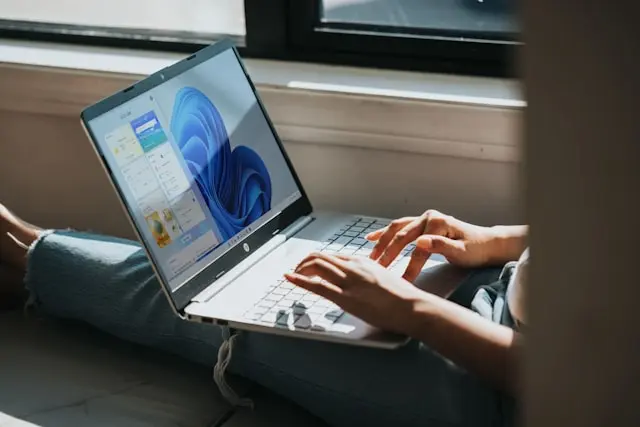
Hidden Features of Windows 11 You’ll Wish You Knew Sooner
Windows 11 isn’t just about a sleeker look and centered taskbar—it’s packed with features
If you’ve been using Windows 11 only for the basics, you might be missing out on some real time-savers. From clever multitasking tools to handy shortcuts and built-in utilities, these hidden gems can transform how you work and play on your PC. Let’s explore them step by step so you can unlock Windows 11’s full potential.
Snap Layouts and Enhanced Multitasking
Ever find yourself dragging and resizing windows over and over just to get your desktop organized? Snap Layouts in Windows 11 make this effortless.
How it works:
- Hover your mouse over the maximize button in the top-right corner of any window.
- A small grid will appear showing layout options—two, three, or even four window arrangements.
- Click the desired layout and position your window. Windows 11 will then guide you to snap other windows into the remaining spaces.
Why it’s great:
- Keeps your workspace tidy without manually resizing windows.
- Perfect for working on a document while referencing a webpage or spreadsheet.
- Saves time when juggling multiple tasks.
Common hiccup: If Snap Layouts aren’t appearing, check under Settings > System > Multitasking to make sure the Snap feature is turned on.
Pro tip: You can also use Windows key + Arrow keys to quickly snap windows to the sides or corners.
Virtual Desktops for Better Organization
Sometimes one desktop just isn’t enough—especially if you’re balancing work, personal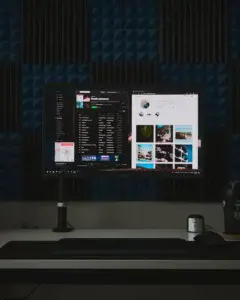
How to use them:
- Press Windows key + Tab or click the Task View icon on your taskbar.
- At the top of the screen, you’ll see “New desktop.” Click it to create a new one.
- You can switch between desktops using Windows key + Ctrl + Left/Right Arrow.
Why it’s great:
- Keep work apps (like Word and Teams) on one desktop and personal apps (like Spotify or Netflix) on another.
- Helps you focus by reducing visual clutter.
- Great for students managing different projects.
Common hiccup: Forgetting where you left something. Don’t worry—just go back to Task View to see all open windows across all desktops.
Pro tip: You can right-click each desktop in Task View and rename it, so you never mix up “Work” with “Gaming Night.”
Quick Settings and Action Center Shortcuts
In Windows 11, the Action Center has been redesigned into two parts: Quick Settings and Notifications. It’s more streamlined, but some people don’t realize how customizable it is.
How to access it:
- Click the network, volume, or battery icon on the taskbar (or press Windows key + A) to open Quick Settings.
- Notifications can be opened with Windows key + N.
Why it’s great:
- Quickly toggle Wi-Fi, Bluetooth, Airplane mode, and Night light.
- Adjust brightness and volume without digging into settings menus.
- Add or remove shortcuts to match your workflow.
Customizing Quick Settings:
- Open Quick Settings.
- Click the small pencil (Edit quick settings) icon.
- Add, remove, or rearrange buttons like Focus Assist, Mobile Hotspot, or Accessibility tools.
Common hiccup: Accidentally removing a shortcut you need. No worries—you can add it back anytime from the customization menu.
Pro tip: Focus Assist, found in Quick Settings, is a lifesaver for silencing notifications during meetings or deep work.
Built-In Tools and Accessibility Options
Windows 11 comes with a surprising number of built-in utilities that many users overlook. These can save you from downloading extra software or struggling with accessibility needs.
Some worth exploring:
- Snipping Tool – Press Windows key + Shift + S to take quick screenshots. You can select a region, a window, or the entire screen.
- Clipboard History – Press Windows key + V to see your copied items. Just enable it once in settings, and you can paste from past clips anytime.
- Voice Typing – Press Windows key + H to dictate text into any app—perfect for quick notes or hands-free writing.
- Magnifier – Press Windows key + Plus (+) to zoom in anywhere on your screen. Great for reading fine text or checking details in an image.
- Color Filters – In Settings > Accessibility, you can adjust colors for better visibility, especially helpful for colorblind users.
Why it’s great:
- You already have these tools—no downloads required.
- Accessibility features help make Windows more comfortable for everyone, not just those with vision or mobility challenges.
Common hiccup: Forgetting the shortcut keys. Consider keeping a little cheat sheet until they become second nature.
Pro tip: Combine Clipboard History with Snap Layouts for easy side-by-side reference when copying and pasting between apps.
Conclusion: Your Windows 11 Just Got Smarter
Windows 11 is more than just a pretty interface—it’s a powerhouse of productivity and convenience, once you know where to look. Whether you’re snapping windows into place, juggling multiple desktops, customizing Quick Settings, or taking advantage of built-in tools, these hidden features can save you time and reduce frustration.
The best part? You don’t need to be a tech expert to use them—just a little curiosity and a few keyboard shortcuts will do the trick.
Have you discovered a hidden Windows 11 feature that’s made your life easier? Share it in the comments below—let’s help each other uncover even more time-saving tricks! 🖥️
