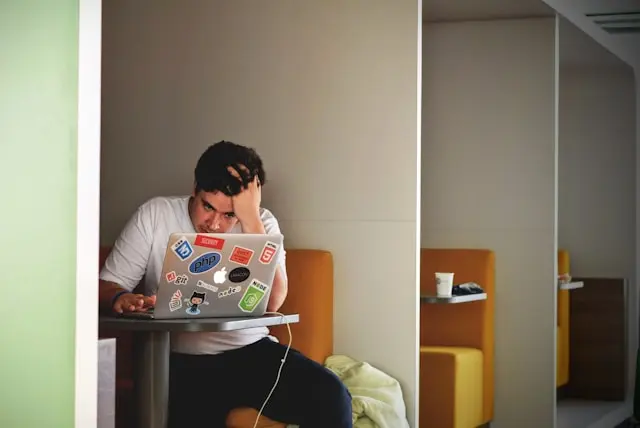
How To Fix Slow Startup And Shutdown
Nothing’s more frustrating than pressing your PC’s power button and waiting… and waiting… for it to finally boot up. Or worse, when you’re done for the day, and it takes ages to shut down. A sluggish startup or shutdown can make even the best computer feel ancient. The good news? You don’t need to be a tech expert to fix it.
In this post, we’ll break down why your computer might be slow to start or shut down and what you can do to speed things up. Follow these beginner-friendly tips, and you’ll have your system running smoother in no time.
1. Understanding Why Your PC Starts and Shuts Down Slowly
Before jumping into fixes, it’s helpful to understand what causes the delay. A slow startup or shutdown doesn’t just happen randomly—there’s usually a reason behind it.
Here are some of the most common culprits:
- Too many startup programs: Over time, different apps add themselves to your startup list. Every one of them tries to load when your PC boots, which can drastically slow things down.
- Background processes: Programs running quietly in the background (like update checkers or cloud sync tools) can eat up system resources.
- Outdated or conflicting drivers: Old or corrupt drivers can cause your system to take longer to load hardware properly.
- System clutter: Temporary files, cached data, and old updates can all add up, slowing things down.
Tip: You can check what’s slowing things down by opening Task Manager (press Ctrl + Shift + Esc) and looking under the Startup tab. It’ll show you which programs are launching when your computer starts and how much impact they have.
2. Managing Startup Programs and Background Tasks
One of the fastest ways to fix slow startup times is to reduce how many programs start automatically with Windows. Many apps—like Discord, Steam, or Spotify—don’t need to launch the second your PC powers on.
Here’s how to manage them:
To disable unnecessary startup programs:
- Press Ctrl + Shift + Esc to open Task Manager.
- Click the Startup tab.
- Look through the list and find apps labeled as High impact.
- Right-click any app you don’t need to launch automatically and choose Disable.
This doesn’t uninstall the app—it just stops it from starting up every time you turn on your computer.
Check for background processes too:
- Open Settings > Apps > Startup in Windows 10 or 11.
- You’ll see a list of apps with toggles next to them. Turn off the ones you don’t need.
- You can also go to Settings > Privacy > Background apps and disable apps that don’t need to run when you’re not using them.
Bonus Tip: Some programs—like antivirus software—should stay enabled. Focus only on apps that aren’t essential for startup.
3. Cleaning Up Your System and Updating Software
Your computer collects junk files over time—temporary files, browser cache, and leftover installation data. These small files might seem harmless, but together they can cause noticeable slowdowns.
To clean things up:
- Type Disk Cleanup in the Start menu and open it.
- Choose your system drive (usually C:).
- Check the boxes for temporary files, system cache, and recycle bin, then click OK.
If you’re on Windows 11, you can use Storage Sense:
- Go to Settings > System > Storage.
- Turn on Storage Sense to automatically delete temporary files and empty the recycle bin periodically.
Keeping your software up to date is another simple but powerful fix.
- Update Windows: Go to Settings > Windows Update and check for updates.
- Update your drivers: You can do this through Device Manager or your manufacturer’s website. Updated drivers ensure your hardware and system communicate efficiently, which can speed up boot and shutdown times.
Why updates matter:
Updates often include performance improvements and bug fixes. Ignoring them can make your system lag or behave unpredictably.
4. Advanced Tips to Improve Startup and Shutdown Times
If you’ve done the basics and still notice lag, there are a few advanced (but still beginner-friendly) tricks to try.
Enable Fast Startup
Windows includes a feature called Fast Startup, which combines hibernation and
To enable it:
- Go to Control Panel > Hardware and Sound > Power Options.
- Click Choose what the power buttons do on the left.
- Select Change settings that are currently unavailable.
- Under Shutdown settings, check Turn on fast startup.
- Save your changes.
This feature can shave several seconds off your boot time.
Scan for Malware
Viruses and malware can drastically slow your computer’s performance. Run a scan using Windows Defender or your preferred antivirus tool to make sure your system is clean. For more tips on how to avoid infections, check out this informative guide to computer virus prevention.
To do this:
- Open Windows Security > Virus & threat protection.
- Click Quick scan or Full scan for a deeper check.
Check for Corrupted System Files
Sometimes, system files become corrupted, causing startup delays.
To fix them:
- Open Command Prompt as administrator.
- Type sfc /scannow and press Enter.
- Windows will scan for and repair corrupted files automatically.
Consider Hardware Upgrades
If your PC is still sluggish after all these fixes, it might be time for a small upgrade. You might also want to review advice for resolving hardware compatibility issues before installing new components.
- Switch to an SSD (Solid State Drive): SSDs can make boot times nearly instant compared to traditional hard drives. You can learn about different types of external PC storage devices if you’re considering expanding your storage solutions.
- Add more RAM: If your system often runs out of memory, adding more can make it perform faster overall.
These upgrades are often the most noticeable performance improvements you can make to an older system.
Conclusion
A slow startup or shutdown doesn’t mean your computer is dying—it just needs a little care. By disabling unnecessary startup programs, cleaning out junk files, keeping your software updated, and tweaking a few settings, you can dramatically improve performance. For more ideas, check out tips for boosting your computer’s performance.
Remember, small changes add up. A few minutes spent maintaining your system today can save you hours of frustration later.
If you’ve tried these tips and noticed an improvement, or if you’ve discovered another trick that worked for you, share it in the comments! Your insight might help someone else speed up their system too.
