
Drivers are essential software that allows your computer’s hardware to communicate with its operating system, ensuring everything works smoothly. Whether you’re building a new PC, adding new components, or just trying to keep your system in top shape, understanding how to install, update, and troubleshoot drivers can make a big difference in your computer’s performance. Let’s dive into the basics of installing and updating drivers for a seamless PC experience.
1. Understanding Drivers and Their Importance
Think of drivers as translators between your computer’s operating system and hardware. Whenever you connect a device (like a printer, graphics card, or sound card), the driver tells your computer how to use that device correctly. Without the right driver, your hardware may not work at all, or it could behave unpredictably.
Why Drivers Matter
Drivers are what allow your computer to recognize and control its hardware efficiently. Updated drivers improve performance, compatibility with new software, and, most importantly, they fix bugs that could lead to crashes or glitches. In short, keeping your drivers up-to-date means your computer can run at its best and handle new tasks more efficiently. Whether you’re gaming, working, or simply browsing the internet, stable drivers make sure everything operates smoothly.
2. How to Install Drivers for New Components
When adding a new component, like a graphics card, printer, or sound card, installing the right driver is the first step to get it working. Thankfully, most drivers are easy to install.
Installing Drivers for Common Components
- Locate the Right Driver: After installing new hardware, go to the manufacturer’s website (like NVIDIA, AMD, or Realtek) to find the latest driver. It’s a good idea to skip the disc that comes with the hardware as it might be outdated.
- Download and Install: Once you’ve found the correct driver on the manufacturer’s site, download it. Most drivers come in an easy-to-install package—just follow the on-screen instructions.
- Reboot if Needed: Some drivers require a restart to complete the installation. Rebooting allows your computer to fully recognize the new hardware.
- Check for Windows Updates: Occasionally, Windows Update will automatically
 detect new hardware and download drivers for you. You can check for updates by going to Settings > Update & Security > Windows Update and selecting Check for updates.
detect new hardware and download drivers for you. You can check for updates by going to Settings > Update & Security > Windows Update and selecting Check for updates.
Plug-and-Play Devices
Some components, like USB mice or keyboards, are plug-and-play, meaning Windows will automatically find and install the drivers. However, for things like graphics cards or printers, it’s always best to check for specific drivers from the manufacturer to ensure you have the latest, most compatible version.
3. Updating Existing Drivers for Optimal Performance
Drivers aren’t just for new components. Existing drivers also need to be updated periodically to maintain performance, fix bugs, and improve security. Here’s how to keep your drivers current.
Using Windows Device Manager
- Open Device Manager: Right-click on the Start menu and select Device Manager
 from the list. This will show a list of all the hardware connected to your computer.
from the list. This will show a list of all the hardware connected to your computer. - Locate the Component to Update: Find the component you want to update—such as your graphics card under Display adapters. Right-click on it and select Update driver.
- Choose How to Search for Drivers: You’ll have the option to search automatically for updated driver software (Windows will look online for you) or browse your computer for driver software (useful if you’ve already downloaded the driver).
- Restart if Necessary: Once updated, you may need to restart your PC for the changes to take effect.
Manufacturer Software and Utilities
Most major component manufacturers offer their own software that can check for and install driver updates. For example:
- NVIDIA GeForce Experience: For NVIDIA graphics cards.
- AMD Radeon Software: For AMD graphics cards.
- Intel Driver & Support Assistant: For Intel drivers.
These utilities make it easy to keep specific drivers up-to-date, as they’ll often notify you when a new version is available.
4. Troubleshooting Common Driver Issues
Driver issues can be frustrating, but most can be fixed quickly with a few troubleshooting steps. Here are some common issues and how to resolve them.
Problem: Driver Conflicts
When a driver isn’t compatible with your system, it can cause crashes or other issues. This often happens if a driver is outdated or if multiple drivers are conflicting.
- Solution: Open Device Manager, find the problematic device, and right-click to select Uninstall device. Reboot your computer, and Windows may automatically reinstall a compatible driver. Alternatively, download the latest driver from the manufacturer’s website and install it.
Problem: Blue Screen of Death (BSOD)
Sometimes, a driver issue can lead to the dreaded blue screen. This can happen if a driver is corrupted or incompatible with the OS.
- Solution: Restart your computer in Safe Mode by holding down Shift and selecting Restart from the power menu. In Safe Mode, go to Device Manager, find the driver causing issues, and roll back to a previous version. You can also try uninstalling the driver and then installing the latest version.
Problem: Device Not Recognized
When plugging in a device, if it isn’t recognized or doesn’t appear in Device Manager, there may be a driver issue.
- Solution: First, try plugging the device into a different port or computer to rule out hardware issues. If the device still doesn’t work, uninstall and reinstall the driver or download the latest version from the manufacturer’s website.
Problem: Poor Performance after Driver Update
Sometimes a driver update can cause performance to drop rather than improve.
- Solution: Go to Device Manager, right-click on the component, and select Properties. In the Driver tab, select Roll Back Driver to revert to the previous version. If this option is grayed out, you may need to uninstall the driver and reinstall an older, stable version from the manufacturer’s site.
Wrapping Up: Keeping Your PC in Top Shape
Installing, updating, and troubleshooting drivers might seem like a lot at first, but these practices are essential for a smooth-running computer. Staying on top of driver updates doesn’t just keep your PC secure and compatible with new software – it can boost performance, improve gaming experiences, and extend the life of your hardware.
Once you get the hang of installing and updating drivers, it becomes second nature. By keeping drivers current, you’ll have fewer issues, a smoother user experience, and a computer that’s ready for whatever you throw at it. Happy computing!

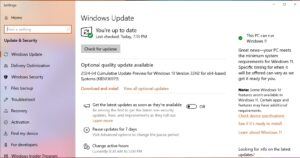 detect new hardware and download drivers for you. You can check for updates by going to Settings > Update & Security > Windows Update and selecting Check for updates.
detect new hardware and download drivers for you. You can check for updates by going to Settings > Update & Security > Windows Update and selecting Check for updates.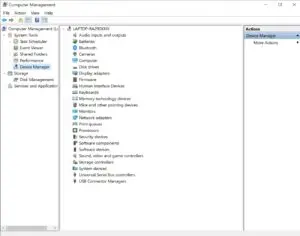 from the list. This will show a list of all the hardware connected to your computer.
from the list. This will show a list of all the hardware connected to your computer.