
We’ve all been there—you need to print something important, and your printer decides today is the day it won’t cooperate. Whether it’s not connecting, eating your paper, or printing out blurry nonsense, printer problems can be frustrating, especially when they pop up at the worst possible time.
The good news? Most common printer issues have simple fixes that don’t require a tech wizard. In this post, we’ll walk you through the most frequent printing headaches and how to troubleshoot them step by step. So, let’s get your printer back in action!
Printer Not Responding or Connecting
Your document is ready to print, but your printer is suspiciously silent. If your printer isn’t responding or connecting, don’t panic—start with these basic checks:
- Check the power and cable connections.
It might sound obvious, but double-check that the printer is plugged in, turned on, and connected to your computer or network. - Restart both the printer and your computer.
A simple reboot can often resolve connection glitches. If you’re dealing with network connectivity issues, make sure your internet is working properly, too.
connectivity issues, make sure your internet is working properly, too. - Check for error messages or warning lights.
Your printer might be trying to tell you something—low ink, paper tray issues, or a hardware fault. Some common hardware issues may need closer inspection. - Is it set as the default printer?
On Windows, go to Settings > Devices > Printers & Scanners and make sure the correct printer is selected. On macOS, check System Settings > Printers & Scanners. - Try re-installing or updating the driver.
If your printer shows up as “offline” or doesn’t appear at all, it could be a driver issue. Visit the manufacturer’s website and download the latest driver for your model. For stubborn issues, you might need to learn how to troubleshoot your computer more thoroughly.
Still no luck? Try connecting with a USB cable (if it’s wireless) to test for issues with the Wi-Fi or network.
Paper Jams and Feed Problems
Few things are as annoying as hearing your printer groan and grind, only to find a crumpled piece of paper inside.
Here’s how to handle paper jams the right way:
- Turn off the printer before removing the paper.
This avoids damaging internal parts or getting shocked. - Open all accessible panels.
Most printers have rear access doors or trays that make it easier to pull out jammed paper gently. - Remove paper slowly and evenly.
Tugging too hard or quickly can tear the sheet, leaving bits behind that cause future jams. - Check for small scraps or dust.
Even a tiny piece of paper stuck in the rollers can cause repeated jams.
To avoid paper jams in the future:
- Use the correct paper type and size.
- Don’t overload the tray.
- Fan and align your paper stack before inserting it.
- Keep the feed rollers clean. Dust can cause slippage and feeding issues. Learn how to prevent common mistakes with cables that affect equipment performance.
Poor Print Quality
Blotchy ink, faded text, or streaks across the page? Let’s fix those ugly prints.
- Check your ink or toner levels.
Low ink often results in faded or incomplete prints. Refill or replace cartridges if needed. - Run a print head cleaning.
Most inkjet printers have a built-in utility for cleaning the print heads. Access it through the printer software on your computer. - Align the print heads.
Misaligned heads can cause blurry or skewed prints. Use your printer’s software to realign them properly. - Use the right paper and print settings.
Glossy photo paper? Plain text? Make sure your settings match the type of print job. - Check for clogged nozzles.
If you haven’t printed in a while, dried ink could be clogging the nozzles. Try a deep cleaning cycle. For bigger repairs, basic hardware repair skills can be useful.
For laser printers, streaks or spots often indicate a dirty drum or worn-out toner cartridge. Replacing the drum unit or toner usually solves the issue.
Wireless and Network Printing Issues
Wireless printers are super convenient—until they suddenly stop working. If your network
- Restart your printer and router.
Wireless connections can occasionally time out or drop. A quick reboot often brings them back. If you need further help, check out these tips for troubleshooting network connectivity issues. - Reconnect to the Wi-Fi.
Go to your printer’s wireless settings menu and reconnect to your home network. Be sure to enter the correct password. - Check for IP address conflicts.
Sometimes the printer’s IP address changes or conflicts with another device. You can assign a static IP in your router’s settings or reinstall the printer software. Understanding common PC hardware issues can help with diagnosing connection problems. - Ensure your computer is on the same network.
Sounds simple, but if your laptop is on a guest Wi-Fi or a different frequency (like 5GHz vs 2.4GHz), the printer may not appear. - Try printing via USB as a test.
If it works, then it’s definitely a wireless/network issue, not a problem with the printer hardware. - Update the firmware.
Manufacturers occasionally release updates to improve connectivity. Check the printer’s support page. For persistent software issues, you may benefit from learning about the pros and cons of free vs paid software for your devices.
Conclusion: Keep Calm and Keep Printing
Printers might have a reputation for being temperamental, but many issues are quick and easy to fix with a bit of patience and know-how. Whether you’re dealing with a stubborn paper jam, fuzzy printouts, or a wireless printer that won’t connect, these tips should help you get back on track. For a broader understanding, see how to troubleshoot your computer for more detailed problem-solving.
Remember: take things step by step, don’t force anything, and when in doubt, restart the printer—it solves more problems than you might expect.
Have a printer horror story or a helpful tip of your own? Drop it in the comments below! Let’s help each other tame these sometimes tricky machines. 🖨️

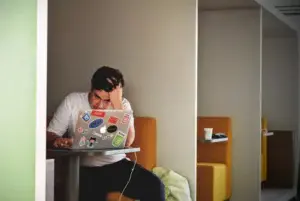 connectivity issues, make sure your internet is working properly, too.
connectivity issues, make sure your internet is working properly, too.