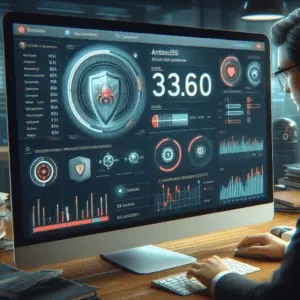
Computer Backups
One of the best defenses against computer viruses is having a reliable backup system. A backup is essentially a copy of your important files and data, saved somewhere safe, like an external hard drive or a cloud storage service. Backups allow you to restore your system to a previous state if a virus infects your computer, ensuring that you won’t lose precious files like photos, documents, or software in the event of an attack.
Why It Matters
Viruses can sometimes cause irreparable damage, deleting files or making them inaccessible. Ransomware, for instance, locks your files and demands payment for their release. Having backups means you won’t need to pay the ransom or worry about lost files. Even if a virus causes significant damage, you can restore your computer with your backup files.
Tips for Effective Backups
- Use an external hard drive or cloud storage: Both are good options, but cloud storage has the added benefit of being accessible from anywhere.
- Set automatic backups: Many backup services and tools offer automatic backups, so you don’t have to remember to do it manually.
- Regularly check your backups: Periodically check your backups to make sure they are current and complete. Old, outdated backups might miss new files or updates.
Common Issues
- Forgetting to back up regularly: Backups are most effective when they’re up to date. Try setting a weekly or monthly reminder if your system doesn’t automate it.
- Storage limitations: Cloud backups often have storage limits unless you pay for additional space, so prioritize backing up your most important files.
Watch Emails with Attachments
Email is one of the most common ways that viruses spread. Cybercriminals often use attachments or links in emails to spread malware, disguising them as legitimate messages from companies or contacts. Being cautious with email attachments and links can save you from a lot of trouble.
How to Recognize Suspicious Emails
- Check the sender’s address: Scammers often use email addresses that look similar to legitimate ones but may have small variations. For instance, they might use “@companyservice.com” instead of “@company.com.”
- Look out for urgent or suspicious language: Messages that demand immediate action, like “Your account has been compromised!” are often designed to make you panic and click without thinking.
- Beware of attachments and links: Be especially wary of attachments with strange file extensions (like .exe or .zip) or links that don’t match the sender’s typical communication style.
Tips for Safe Email Practices
- Hover over links before clicking: Hovering over a link lets you see where it will actually take you. If the URL doesn’t match the expected site, don’t click it.
- Verify with the sender: If you get an unexpected email from someone you know, especially with an attachment, check with them to make sure it’s legitimate before opening it.
- Use spam filters: Many email providers offer spam filters that help detect and block suspicious emails before they even reach your inbox.
Common Issues
- False positives: Sometimes legitimate emails can end up in your spam or junk folder. Be sure to check those folders occasionally for anything important.
- Hidden attachments: Some emails embed files within the email itself, making it easy to overlook dangerous content.
Antivirus Updates
Having antivirus software is essential, but it’s only effective if it’s up to date. Antivirus programs rely on a database of known virus signatures to detect and block threats. However, new viruses are constantly being created, so if your antivirus software isn’t updated, it might not recognize the latest threats.
Why Updates Matter
Antivirus updates contain new virus definitions and improvements that help your software stay effective against new types of malware. Without these updates, your computer might be vulnerable to newer viruses that your antivirus program doesn’t recognize yet.
Tips for Keeping Antivirus Updated
- Enable automatic updates: Most antivirus programs have an option for automatic updates, ensuring you always have the latest protection.
- Regularly check for software updates: Beyond virus definitions, antivirus software itself needs updates for performance and new features. Make it a habit to check for software updates every month or so.
- Run periodic scans: Even with real-time protection, it’s a good idea to run full scans occasionally to catch anything that may have slipped through.
Common Issues
- Compatibility with other software: Some antivirus updates may cause issues with other programs. If you notice any problems after an update, try contacting support.
- Renewing subscriptions: Free antivirus tools offer basic protection, but paid versions typically provide more comprehensive security. If you use a paid antivirus, keep an eye on your subscription status to avoid lapses in protection.
Watch Out for Suspicious Websites
Malicious websites are another major source of computer viruses. Hackers can set up sites that look like trusted brands, or even compromise legitimate sites to infect visitors. Visiting these sites and interacting with their content can download viruses to your computer without you even realizing it.
Recognizing Suspicious Websites
- Look for “https” in the URL: Legitimate websites use “https” at the beginning of their URLs, indicating they’re secure. However, this isn’t foolproof—some fraudulent sites also use “https.”
- Check for excessive ads and pop-ups: A high volume of ads, pop-ups, or redirects often indicates a low-quality or suspicious site.
- Use site-reputation tools: Some browsers and antivirus programs offer tools or plugins to check the safety of a website before you visit it.
Safe Browsing Tips
- Don’t click on ads or pop-ups: If a site is full of ads, it’s best to avoid interacting with them, as they could lead to unsafe pages.
- Stick to well-known websites: Trusted websites are generally safe to visit, while lesser-known or obscure sites may be riskier.
- Use a browser with security features: Many modern browsers come with built-in security features that warn you before you access dangerous websites.
Common Issues
- Fake “security warnings”: Some malicious websites display pop-ups claiming your computer is infected, urging you to download “antivirus” software that’s actually malware.
- Browser hijacking: Some viruses can change your browser’s homepage or redirect you to unwanted sites, making it difficult to use your browser normally.
Pirated Software
Downloading pirated software may seem like a quick way to save money, but it’s one of the riskiest practices when it comes to viruses. Hackers often use pirated software as a delivery method for malware, embedding it within cracked versions of programs or games. Once installed, this software can install all sorts of harmful files on your computer.
How Pirated Software Spreads Viruses
Pirated software often requires you to disable antivirus programs to install it successfully. This disables your main line of defense, leaving your computer exposed. Additionally, pirated software can contain hidden files that steal your data, display ads, or track your activity, all without your knowledge.
Safe Software Practices
- Only download software from official sources: Sticking to legitimate websites and trusted app stores helps ensure you get clean, virus-free software.
- Use open-source or free alternatives: Many free, legal alternatives to popular software exist, reducing the temptation to download pirated versions.
- Avoid “cracked” software: Cracks, or modified versions of software that bypass licensing, are high-risk for malware.
Common Issues
- Malware disguised as software: Some pirated software might look and function like the real deal but includes hidden malware.
- Lack of support and updates: Pirated software can’t be updated, leaving you vulnerable to security flaws that are patched in legitimate versions.
Wrapping Up: Staying Safe from Computer Viruses
Protecting your computer from viruses might seem overwhelming, but following these simple tips can go a long way in keeping your system safe. Here’s a quick recap of some key prevention steps:
- Back up your data regularly: Keep copies of your important files in a secure location to recover them if your system is compromised.
- Be cautious with email attachments: Always verify the sender and the content before opening any attachments.
- Keep your antivirus updated: This ensures you’re protected against the latest threats.
- Avoid suspicious websites: If a site looks questionable or has a lot of ads, it’s best to stay away.
- Download software legally: Using legitimate software sources helps reduce the risk of downloading hidden malware.
By staying informed and following these preventative measures, you can enjoy a safer and more secure experience online, minimizing the risk of harmful viruses and malware.
