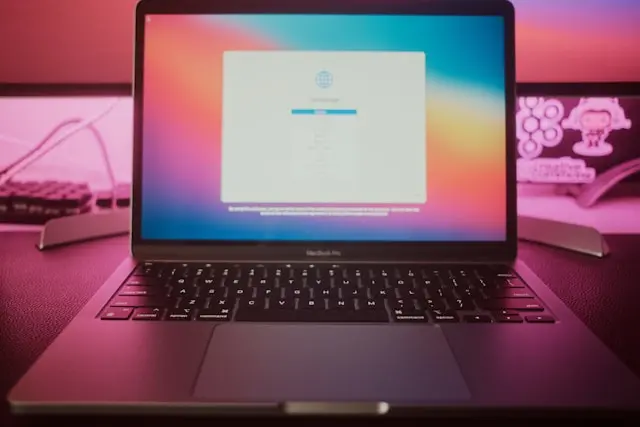
How To Fix Common Software Crashes
Introduction
You’re in the middle of something important—writing a paper, editing a photo, or playing a game—when suddenly, the program freezes and disappears. Frustrating, right? Software crashes are one of the most common problems computer users face, and they always seem to happen at the worst possible time.
The good news is that most crashes aren’t permanent problems. With a little troubleshooting, you can often get the program working again without too much hassle. In this guide, we’ll look at why software crashes happen, the quick fixes you can try, deeper troubleshooting methods, and some preventative steps to keep crashes from slowing you down in the future.
1. Understanding Why Software Crashes Happen
Before you can fix a crash, it helps to know why it happened in the first place. Software can crash for lots of different reasons, but here are the most common ones:
- Bugs in the program: Sometimes, there are glitches in the software itself that cause it to stop working unexpectedly.
- Outdated software or operating system: Running old versions of a program or your operating system can lead to compatibility issues.
- Conflicts with other software: Two programs may not play nicely together, especially if they’re both trying to access the same files or resources.
- Not enough system resources: If your computer is low on memory (RAM) or storage space, programs may struggle to run properly.
It’s also worth noting the difference between an app crash (just one program closes) and a system crash (your whole computer freezes or reboots). App crashes are usually easier to fix and less serious than full system crashes.
2. Quick Fixes You Can Try First
When a program crashes, don’t panic. Try these simple fixes first—they often get things working again in just a few minutes.
- Restart the program: Close the application completely and reopen it. Sometimes,
 that’s all it takes.
that’s all it takes. - Restart your computer: If the crash keeps happening, a full restart clears out temporary issues.
- Check for updates: Make sure both the program and your operating system are up to date. Developers regularly release patches that fix known bugs and improve stability.
- Run in compatibility mode: If the program is older, try running it in compatibility mode (right-click the program in Windows, select “Properties,” and choose a previous version of Windows).
These fixes might feel basic, but they solve a surprising number of problems.
3. Digging Deeper Into the Problem
If the quick fixes don’t work, it’s time to roll up your sleeves and do a bit more troubleshooting.
- Check for driver or OS conflicts: Outdated or corrupted drivers (like graphics or sound drivers) can cause certain apps to fail. Updating drivers may resolve the issue.
- Review error messages or logs: Pay attention to any error codes or messages that pop up when the program crashes. Searching those online often points you toward a solution.
- Disable add-ons or plugins: Programs like web browsers or design tools often crash because of faulty extensions. Disable extra add-ons one by one to see if the issue goes away.
- Test on another account or computer: If possible, try running the software on another user account or machine. If it works there, the issue might be specific to your setup.
This step may take a little more time, but it usually narrows down the root of the problem.
4. Preventing Future Crashes
Once you’ve got your program running smoothly again, the next step is to reduce the chances of another crash. A few simple habits can go a long way.
- Keep software and your OS updated: Regular updates prevent many crashes
 caused by outdated code.
caused by outdated code. - Free up system resources: Close unused apps and free up disk space so your system isn’t overloaded. Adding more RAM or upgrading to an SSD can also help.
- Run antivirus scans: Keep your antivirus up to date and scan regularly.
- Reinstall if needed: If the program keeps crashing despite your best efforts, uninstalling and reinstalling it may clear up corrupted files.
- Know when to contact support: Sometimes, the problem is a bug only the developers can fix. Don’t hesitate to check the software’s official forums or reach out to their support team.
By making these steps part of your routine, you’ll spend less time dealing with frustrating crashes and more time getting work (or play) done.
Conclusion
Software crashes are annoying, but they’re also pretty common—and in most cases, they’re fixable. From simple restarts and updates to deeper troubleshooting like checking drivers and disabling plugins, you’ve got plenty of tools to get things back on track.
The best part? Once you build good habits like keeping your system updated and running regular maintenance, you’ll likely see fewer crashes in the long run.
So the next time a program suddenly closes on you, don’t stress—just follow these steps and you’ll be back up and running in no time.
Have you had a program crash at the worst possible moment? How did you fix it? Share your story in the comments—I’d love to hear what worked for you!

 that’s all it takes.
that’s all it takes. caused by outdated code.
caused by outdated code.