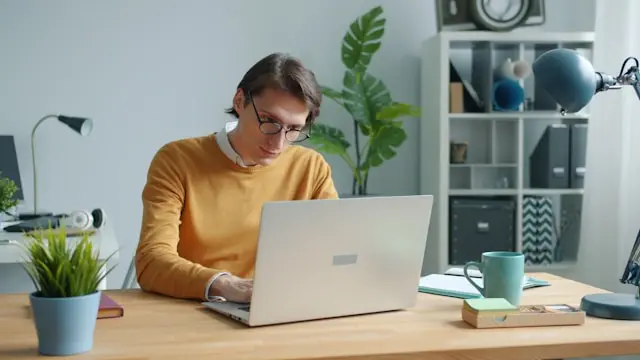
Solving Audio Problems On Your PC for Digital Nomads
If you’re a digital nomad, your laptop is your lifeline — it’s your office, your entertainment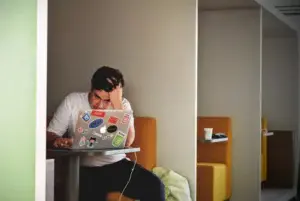
Whether it’s a muted speaker, a finicky Bluetooth headset, or a microphone that just won’t cooperate, audio problems are incredibly common — especially when you’re constantly switching devices or Wi-Fi networks on the go.
Let’s go through some practical, easy-to-follow steps to get your audio working again, so you can stay productive and stress-free wherever your travels take you.
1. Common Audio Issues Digital Nomads Face
When you’re traveling and using different setups, audio glitches can happen for all sorts of reasons. Some of the most common ones include:
- No sound coming from your speakers or headphones — You plug in your headset, but silence.
- The microphone isn’t working — You can hear others, but they can’t hear you.
- Bluetooth audio keeps cutting out — Wireless headphones sound great until they start lagging or disconnecting.
- Wrong audio device selected — Your PC might still be trying to use an old headset or a different output.
- Audio distortion or static — Often caused by low battery, poor connection, or outdated drivers.
Knowing the type of problem you’re facing is the first step — once you identify the symptom, fixing it gets much easier.
2. Quick Checks Before Diving Deeper
Before you start uninstalling drivers or resetting settings, it’s best to run through a few quick checks. These simple fixes can solve most audio problems in just a few minutes.
✅ Check the basics
- Make sure your volume isn’t muted and the sound slider isn’t at zero.
- If you’re using a laptop, check for function key shortcuts that control sound (like “Fn + F3/F4”).
- Verify that your headphones or speakers are properly plugged in or paired via Bluetooth.
🎧 Select the correct playback and recording devices
When connecting to new audio gear, Windows or macOS can sometimes default to the wrong device.
- On Windows, right-click the sound icon → Sound settings → Choose output/input device.
- On Mac, go to System Preferences → Sound → Output/Input.
🔄 Test on another device
If your Bluetooth headset won’t connect or your mic doesn’t work, try it on your phone or tablet. If it works there, the issue is likely software-related on your PC.
🔌 Inspect your cables and ports
Bent headphone jacks or loose USB ports can also cause intermittent sound. Use a can of compressed air to gently clean out dust or debris if needed.
These small checks often fix the problem before you need to get technical.
3. Fixing Software and Driver-Related Problems
If your quick checks didn’t do the trick, the next step is to dig into software and drivers — the most common causes of persistent sound issues.
🧩 Update or reinstall audio drivers
Drivers are what help your PC “talk” to your audio hardware. If they’re outdated or corrupted, things won’t work properly.
- On Windows:
-
- Right-click Start → Device Manager → Sound, video, and game controllers.
- Right-click your audio device and select Update driver.
- If that doesn’t help, uninstall and restart your PC — Windows will reinstall it automatically.
- On Mac:
-
- Update macOS — driver fixes are included in system updates.
🔊 Restart Windows Audio services
Sometimes the Windows Audio service gets stuck.
- Press Windows + R, type services.msc, and hit Enter.
- Find Windows Audio, right-click, and select Restart.
This refreshes your PC’s entire audio system without rebooting.
🧠 Run the built-in troubleshooter
Windows has a built-in tool that can automatically detect and fix sound issues:
- Go to Settings → System → Sound → Troubleshoot.
Mac users can use Disk Utility → First Aid or restart in Safe Mode to isolate similar problems.
🎙️ Check app-specific sound settings
Apps like Zoom, Teams, or Discord sometimes have their own audio settings separate from your system’s defaults.
- Open the app’s audio preferences and ensure the correct mic and speaker are selected.
- Do a quick test call before joining a meeting to confirm everything’s working.
4. Extra Tips for Reliable Audio While Traveling
As a digital nomad, you’re often working in cafes, coworking spaces, or even airports —
🧳 Pack a compact USB sound card
If your laptop’s headphone jack or internal audio fails, a USB sound card can save the day. They’re lightweight, affordable, and instantly add a new audio output/input.
🔋 Keep your Bluetooth gear charged
Low battery is one of the top causes of Bluetooth lag and dropouts. Make it a habit to charge your headphones overnight or during breaks.
🔌 Use wired connections when possible
Bluetooth is convenient, but it can struggle in crowded places or with unstable Wi-Fi. A simple wired headset often delivers better sound quality and fewer interruptions.
☁️ Back up your audio settings
If you regularly switch between multiple devices, consider saving your preferred audio configurations or keeping notes of your setup. That way, you can quickly restore them after system updates or travel resets.
🌍 Check local voltage and adapters
If you’re traveling internationally, always use the right plug adapter and voltage converter to prevent damage to your audio gear or charging issues.
Final Thoughts
Audio problems are frustrating — especially when you’re on the road and rely on your computer for everything. But most issues, from silent headphones to uncooperative mics, can be solved with a few simple checks and quick driver updates.
Being prepared with the right tools and habits — like carrying a backup sound card, keeping your software up to date, and testing your gear before meetings — can save you time and stress.
So the next time your sound suddenly cuts out, don’t panic. With these easy steps, you’ll be back to crystal-clear calls and playlists in no time, no matter where your digital adventures take you.
