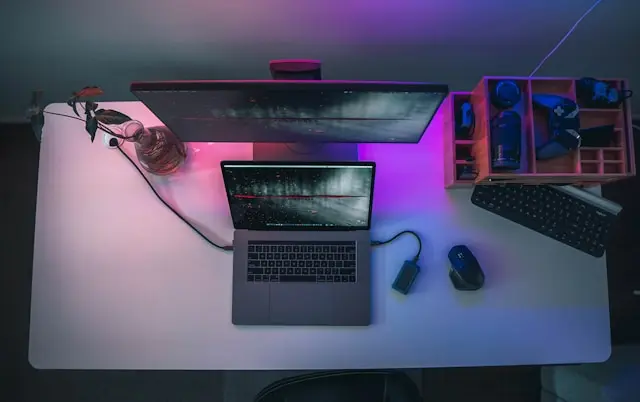
USB Device Troubleshooting Tips
Introduction
You plug in your USB device, and… nothing happens. No sound, no recognition, and no sign of life. We’ve all been there — it’s one of the most frustrating moments for any PC user. Whether it’s a flash drive, keyboard, or external hard drive, USB issues can stop your workflow in its tracks.
The good news? Most USB problems are easy to fix once you know what to look for. In this guide, we’ll walk through simple, practical steps to get your USB devices working again. From checking cables to updating drivers, these tips will help you diagnose and solve the most common USB connection problems.
1. Common USB Problems and What Causes Them
Before you start troubleshooting, it helps to understand what might be going wrong. USB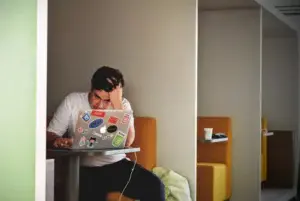
- Device not recognized: Your PC doesn’t detect the USB device at all.
- Slow file transfer: The device connects, but data moves at a crawl.
- Power surge on USB port: A connected device is drawing more power than the port can supply.
- Intermittent disconnections: The device connects and disconnects repeatedly.
Common causes include:
- Faulty or loose USB cables.
- Dirty or damaged USB ports.
- Outdated or corrupted USB drivers.
- Incompatible hardware.
- Power limitations on USB hubs or ports.
It’s not always the USB device that’s at fault — sometimes the problem lies in the computer’s port or operating system settings.
2. Checking Physical Connections and Ports
One of the easiest — and most overlooked — steps is simply checking your physical connections.
Inspect the Ports and Cables
Start by unplugging your USB device and taking a close look at the connector. Is there dust or lint inside the port? Use a can of compressed air to clean it gently. Avoid using sharp objects that could damage the pins.
Next, test your USB device on another port. If it works there, your original port might be failing. Try connecting the same device to another computer — if it works fine elsewhere, the issue is likely with your PC, not the device.
Check for Cable Damage
Frayed or bent cables can cause weak connections or short circuits. Always use the cable that came with your device when possible, and replace it if you notice any visible damage.
Avoid Unpowered USB Hubs
If you’re connecting multiple USB devices through a hub, make sure it’s a powered one (with its own AC adapter). Some USB devices — especially external hard drives — require more power than a single port can supply.
3. Updating Drivers and System Settings
If your USB ports and cables are fine, the problem could be software-related. Outdated or corrupted drivers often cause connection issues.
Update or Reinstall USB Drivers (Windows)
- Right-click the Start button and select Device Manager.
- Expand Universal Serial Bus controllers.
- Right-click each USB Root Hub or Host Controller and select Update driver.
- Choose Search automatically for drivers.
If updating doesn’t work, try uninstalling the driver:
- Right-click the problematic USB device or hub.
- Select Uninstall device.
- Restart your computer — Windows will reinstall the driver automatically.
Reset the USB Controllers
Sometimes USB controllers can get stuck or glitch out. You can reset them by unplugging all USB devices, uninstalling the USB Host Controllers in Device Manager, and restarting your PC.
Check for System Updates
System updates often include USB driver fixes and performance improvements. Make sure you’re running the latest version of Windows or macOS by checking Settings → Windows Update (or System Preferences → Software Update on a Mac).
macOS Users:
Try resetting the SMC (System Management Controller) or NVRAM if USB ports stop responding. This often resolves power and connectivity problems on Macs.
4. Advanced Fixes and Preventive Tips
If you’ve tried everything above and still face issues, there are a few more advanced tricks
Disable USB Selective Suspend (Windows)
This power-saving feature can sometimes prevent USB ports from functioning properly. To disable it:
- Open Control Panel → Power Options.
- Click Change plan settings → Change advanced power settings.
- Expand USB settings → USB selective suspend setting.
- Set it to Disabled and click Apply.
Use a Powered USB Hub for High-Load Devices
External hard drives, webcams, and other high-power peripherals sometimes require more energy than your PC’s ports can provide. A powered hub ensures stable connections and prevents random disconnects.
Safely Eject USB Devices
Always eject your USB drives before unplugging them. Removing them abruptly can cause data corruption or even damage the drive’s file system.
Avoid Cheap USB Accessories
Low-quality cables, hubs, or drives can cause unreliable connections or even short your ports. Stick with trusted brands, especially for devices you use frequently.
Regular Maintenance Habits
- Clean your USB ports periodically.
- Keep your operating system and drivers updated.
- Back up important data on USB drives to avoid losing files if something goes wrong.
Conclusion
USB devices are incredibly convenient — until they stop working. Luckily, most USB problems have simple solutions. By checking your connections, updating your drivers, and following preventive tips, you can fix most issues without needing professional help.
The next time your computer refuses to recognize a USB drive, take a deep breath and go through these steps — chances are, you’ll have it working again in minutes!
💬 Have you had a tricky USB problem before? Share your experience in the comments — your fix might help someone else!
